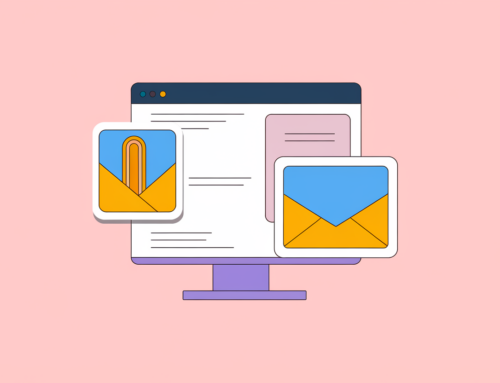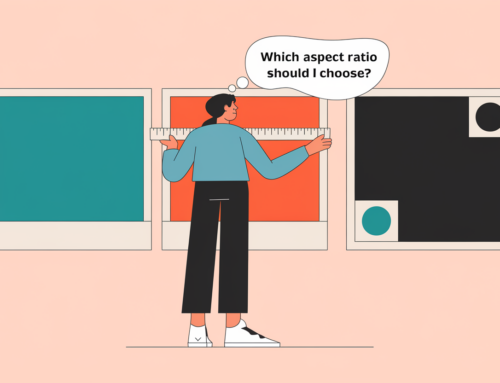WhatsApp’s automatic image compression can significantly reduce photo quality, making it unsuitable for sharing images intended for printing. While convenient for casual sharing, this compression leads to loss of detail and clarity crucial for high-quality prints. However, there are effective workarounds to preserve image quality when using WhatsApp, such as sending photos as documents rather than through the gallery. This method bypasses compression and maintains the original resolution, ensuring images remain suitable for professional printing purposes.
WhatsApp Image Compression Issues
The app’s compression algorithm reduces file sizes by lowering resolution and applying lossy compression, which can result in pixelation, blurring, and loss of fine details. This quality reduction is particularly problematic for images intended for printing, where high resolution and clarity are essential. WhatsApp also imposes a file size limit of 100 MB for documents, which can be restrictive for very high-resolution images or large batches of photos. These limitations make WhatsApp a suboptimal choice for professionals in fields like photography, graphic design, or printing, where maintaining image fidelity is crucial.
High-Quality Image Sharing Methods
File-sharing services like Filemail, Google Drive, or Dropbox offer effective alternatives for sharing high-resolution images without compression. These platforms allow users to upload and generate shareable links, which can be sent via WhatsApp or email. For short-distance transfers, Bluetooth or AirDrop provide options to send images without quality loss. Email remains a viable option for sending high-resolution images, provided the file size is within the service’s attachment limit (e.g., 25 MB for Gmail). These methods ensure that images retain their original quality, making them suitable for high-quality printing and professional use.
Send Images as Documents
To send images as documents on WhatsApp, follow these steps:
- iPhone: Save the image to Files, open WhatsApp, tap “+”, select “Document”, browse Files to find the image, and send.
- Android: Open WhatsApp, tap the paperclip icon, select “Document”, choose “Browse other docs…”, locate the image file, and send.
This method preserves the original image quality by bypassing WhatsApp’s compression, ensuring photos remain suitable for high-quality printing. The maximum allowed document size is 100 MB, and images must be saved locally on the device.
Conclusion
In conclusion, while WhatsApp’s image compression poses challenges for sharing high-quality photos, especially for printing purposes, there are effective solutions available. By utilizing alternative file-sharing methods or sending images as documents within WhatsApp, users can maintain image integrity. These workarounds enable professionals and individuals alike to share high-resolution images suitable for printing, preserving the original quality and detail. As digital communication continues to evolve, understanding and implementing these techniques ensures that image quality is not compromised in the pursuit of convenience.